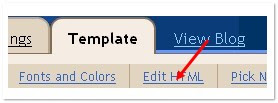Part 1 of 4: Download Windows 7
The fastest way to
download Windows 7 is using
BitTorrent, which is a P2P protocol for file sharing. Not only BitTorrent provides high speed of download for popular files, but it also gives you the opportunity to improve other people's download speed.
To download files using BitTorrent you need an application that supports the BitTorrent protocol (called a "BitTorrent client"). The best BitTorrent client is BitComet. But also feel free to use any other BitTorrent client.
Once you have a BitTorrent client, download the tiny ".torrent" file bellow that belong to the version that you want (32 bits or 64 bits). This file will be directly opened with your BitTorrent client and the download will start instantly. The magnet link is another method to start downloading a file with your BitTorrent client.
Those 2 ISOs above allow you to have Windows in
any language that you want
(35 languages available).
› Take a look at part 5-F bellow to select your language.
These ISOs also allow you to install
any edition that you want
(Ultimate, Professional, Home Premium, Home Basic, Starter).
› Take a look at part 5-G bellow to quickly unlock other editions.
Note: By default it will install the Ultimate edition.
Note: Multi-language is available only if you install the Ultimate edition.
Part 2 of 4: Check the authenticity
It is absolutely crucial that you check the authenticity of the ISO you just downloaded. You must check that it hasn't been modified by anyone, that it's clean from spywares and viruses, and that it is free from corruption or any transfer error.
To confirm the authenticity of the ISO you downloaded, all you have to do is to make sure that it is exactly (bit for bit) the same as the one Microsoft provides. We can know that two files are identical by matching their hashes. The hash of a file is the result of its calculation. Each file has a unique hash, if the file is modified (even only by 1 bit) then its hash will be completely different.
Microsoft provides through his website (
http://blogs.technet.com/[...] and
http://technet.microsoft.com/[...]) the official hashes for all the Windows 7 ISOs. Please check the hash of the ISO that you have downloaded using
HashCheck (
 direct download
direct download — instructions) or any other hash calculator, and verify that it is the same as the ones provided by Microsoft:
- Microsoft Windows 7 32 Bits
- MD5: D0B8B407E8A3D4B75EE9C10147266B89
- SHA-1: 5395DC4B38F7BDB1E005FF414DEEDFDB16DBF610
- Microsoft Windows 7 64 Bits
- MD5: F43D22E4FB07BF617D573ACD8785C028
- SHA-1: 326327CC2FF9F05379F5058C41BE6BC5E004BAA7
Part 3 of 4: Install Windows 7
You have 2 options to install Windows 7. You can simply burn the ISO to a DVD (
Scroogle: How to burn an ISO to a DVD), or you caninstall
Windows 7 from a
USB flash drive instead of a DVD.
Insert the Windows 7 installation disk into your drive and restart your computer. Press any key when asked to launch the installation (
Scroogle: How to boot from a DVD). You might need to change the boot priority in your BIOS in order to boot from your DVD drive or from your USB flash drive (
Scroogle: Change boot priority order).
During the installation, you do
not need to enter any product key, just bypass the step when it asks for one. You might also untick the "
activate online" checkbox.
Part 4 of 4: Activate Windows 7
The safest method to activate Windows 7 is using a software called a "loader". It is safe because whatever happen this is only software so even if it doesn't work you will be able to uninstall it and continue to use your computer.
It is also the most reliable software method available today. This method has been working for Windows Vista for more than 3 years (and counting) and has proven its reliability and efficiency. This is a mature technology to activate Windows, it works with Windows 7 32 and 64 bits on any computer (homemade or branded) and even on Macintosh. Nothing special is required before using a loader.
You're invited to download and install the Windows 7 Loader created by
Daz, which is currently the most popular loader. However if you want to try another one, there are other loaders (including open-source ones).